1 Enable pop in Gmail.
Enabling POP You can retrieve your Gmail messages with a client or device that supports POP, like Microsoft Outlook or Netscape Mail.
To enable POP in Gmail:
Sign in to Gmail.
Click Settings at the top of any Gmail page.
Click Forwarding and POP/IMAP .
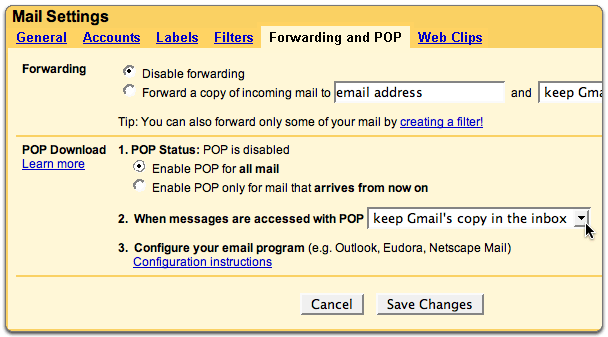 Select Enable POP for all mail or Enable POP for mail that arrives from now on .
Save Changes .
2
Select Enable POP for all mail or Enable POP for mail that arrives from now on .
Save Changes .
2 .
configure Outlook Express to work with Gmail:
Open Outlook or Outlook Express.
Click the Tools menu, and select Accounts...
Click Add , and then click Mail...
 Enter your name in the Display name: field, and click Next .
Enter your full Gmail email address (username@gmail.com) in the Email address: field, and click Next . Google Apps users, enter your full address in the format 'username@your_domain.co m.'
Enter your name in the Display name: field, and click Next .
Enter your full Gmail email address (username@gmail.com) in the Email address: field, and click Next . Google Apps users, enter your full address in the format 'username@your_domain.co m.'
 Enter pop.gmail.com in the Incoming mail (POP3, IMAP or HTTP) server: field. Enter smtp.gmail.com in the Outgoing mail (SMTP) server: field. Google Apps users, enter the server names provided; don't add your domain name in this step.
Enter pop.gmail.com in the Incoming mail (POP3, IMAP or HTTP) server: field. Enter smtp.gmail.com in the Outgoing mail (SMTP) server: field. Google Apps users, enter the server names provided; don't add your domain name in this step.
 Click Next .
Enter your full email address (including '@gmail.com' or '@your_domain.com') in the Account name: field. Enter your email password in the Password: field, and click Next .
Click Next .
Enter your full email address (including '@gmail.com' or '@your_domain.com') in the Account name: field. Enter your email password in the Password: field, and click Next .
 Click Finish .
Highlight pop.gmail.com under Account , and click Properties .
Click Finish .
Highlight pop.gmail.com under Account , and click Properties .
 Click the Advanced tab.
Fill in the following information:*
Click the Advanced tab.
Fill in the following information:* - Check the box next to This server requires a secure connection (SSL) under Outgoing Mail (SMTP) .
- Enter 465 in the Outgoing mail (SMTP): field.
- Under Outgoing Mail (SMTP) , check the box next to This server requires a secure connection (SSL) .
- Under Incoming mail (POP3) , check the box next to This server requires a secure connection (SSL) . The port will change to 995 .

*The order of Outgoing and Incoming mail server fields varies by version. Make sure you enter the correct information in each field.
Return to the Servers tab, and check the box next to My server requires authentication .
 Click OK .
Click OK .
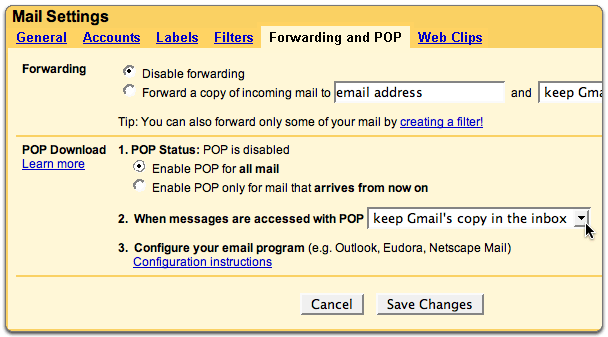










Post a Comment